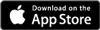Tracking sales with Campaign TagsAdded: 22nd Nov 2013
Category: Expert AdviceIf you are running marketing campaigns across multiple channels/formats you may like to track which are the most effective and generate sales. Our Campaign Tags will track where sales original from and attribute sales to this source for up to 14 days after a link is originally clicked.
Setting Up Campaign Tags
- No setup is required. All you need to do is take your event link and append ?skcampaign=eflyer1 - where eflyer1 is the source you wish to track
- Example, if your event URL is: http://www.skiddle.com/whats-on/Liverpool/Nation/Cream-21st-Birthday-Part-2/11988706/ then your tracked link would be: http://www.skiddle.com/whats-on/Liverpool/Nation/Cream-21st-Birthday-Part-2/11988706/?skcampaign=facebookpost
- You can use as many different campaign tags as you wish (only one per link). Please only use a-z, 0-9 in the text (so eflyer1 is acceptable, gh%345 is not)
- Campaign tags only work on the full URL (not the Short URL or any other variation)
How the tracking works
- As soon as a link which contains a skcampaign parameter is clicked, a cookie will be placed onto the user's browser, which is valid for 14 days.
- If the customer then proceeds to purchase a ticket, our system will look for this cookie, and if present the sale will be attributed to the campaign tag
- Sales will be tracked even if the customer doesn't purchase immediately/in the same session as long as they don't clear their cookies.
- If the user clicks different links with different campaign tags, the last click will be used for recording.
How to view the stats
- To view your campaign tracking, visit your Event Overview page, by clicking the event name on your upcoming events page
- On the left menu, click Campaign Stats
- This will show you an overview of all tracked sales, which updates every hour so you can track sales as they happen.
article categories
Added: 22nd Nov 2013
Category: Expert Advice
If you are running marketing campaigns across multiple channels/formats you may like to track which are the most effective and generate sales. Our Campaign Tags will track where sales original from and attribute sales to this source for up to 14 days after a link is originally clicked.
Setting Up Campaign Tags
- No setup is required. All you need to do is take your event link and append ?skcampaign=eflyer1 - where eflyer1 is the source you wish to track
- Example, if your event URL is: http://www.skiddle.com/whats-on/Liverpool/Nation/Cream-21st-Birthday-Part-2/11988706/ then your tracked link would be: http://www.skiddle.com/whats-on/Liverpool/Nation/Cream-21st-Birthday-Part-2/11988706/?skcampaign=facebookpost
- You can use as many different campaign tags as you wish (only one per link). Please only use a-z, 0-9 in the text (so eflyer1 is acceptable, gh%345 is not)
- Campaign tags only work on the full URL (not the Short URL or any other variation)
How the tracking works
- As soon as a link which contains a skcampaign parameter is clicked, a cookie will be placed onto the user's browser, which is valid for 14 days.
- If the customer then proceeds to purchase a ticket, our system will look for this cookie, and if present the sale will be attributed to the campaign tag
- Sales will be tracked even if the customer doesn't purchase immediately/in the same session as long as they don't clear their cookies.
- If the user clicks different links with different campaign tags, the last click will be used for recording.
How to view the stats
- To view your campaign tracking, visit your Event Overview page, by clicking the event name on your upcoming events page
- On the left menu, click Campaign Stats
- This will show you an overview of all tracked sales, which updates every hour so you can track sales as they happen.