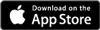Creating your White Label Ticket Shop: Getting StartedAdded: 16th Jan 2013
Category: Getting Started
The first step to complete when creating your Skiddle White Label Ticket Shop is to set your Shop’s URL. All Ticket Shop URL’s end with .skiddletickets.com, you simply need to define what goes beforehand. The only requirements are that what you enter is lowercase and has no spaces.
The name of your Ticket Shop can be whatever you like, usually the name of the Ticket Shop is similar to the URL prefix.
For example:
Name of Ticket Shop: Summer Fields 2013
URL: summerfields.skiddletickets.com
Showing Events
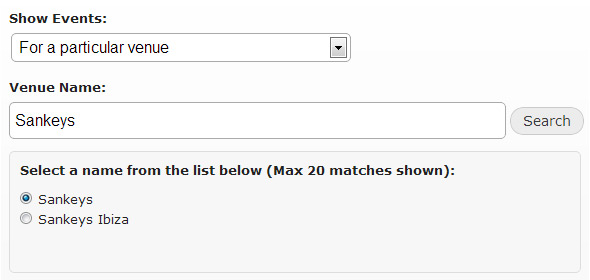
You have 5 options when it comes to picking which events appear in your Ticket Shop. You can:
- Show all events listed with your promoter account
- Show events for a particular Skiddle Group
- Show all events held at a specific venue
- Show events at which a certain artist is playing
- Show events being held in a particular city
Upon selecting your preferred option, unless you choose to list all events from your promoter account, you will be given a search box. Type in the artist/venue/city/group name and below the search box we’ll show you the results which match you search term. Then simply click on the correct one to select it.
The Landing Page
The Landing Page is what your customers will see when they first go to your Ticket Shop. If you want your White Label Ticket Shop to be a stand-alone website the Index Page will give your customers an overview of everything that is available:
- Upcoming events
- Up to three artists playing your events (if Show Artists is selected)
- Up to three news articles relating to your events (if Show News is selected)
If you wish to simply use the Ticket Shop as part of an already existing website, then you can choose Events Page. The Events Page will display a list of your upcoming events. If you have selected Events List but only have one event listed then your Ticket Shop will automatically switch to showing the Event Page by default, until you add more events.
If you choose the Index Page option then you need to define a Homepage Title and Opening Paragraph. The Homepage Title defines what the first heading on your Homepage will be, the opening pararaph is your opportunity to welcome your customers to your Ticket Shop.
Customise Content
You can customise what is displayed in your Ticket Shop. To display news related to your events select “Show News” and to allow your customers to view profiles (complete with Soundcloud integration) for artists playing at your events click “Show Artists”. Clicking Hide Page Navigation will stop any links appearing on the right of your breadcrumb bar.
Your contact details will be displayed on the contact page. If you choose not to fill in these details then Skiddle’s contact details will be displayed instead.
The social media options allow you to display an icon in the breadcrumb bar linking to your social media profiles. You must enter the full URL (eg. http://www.twitter.com/skiddle).
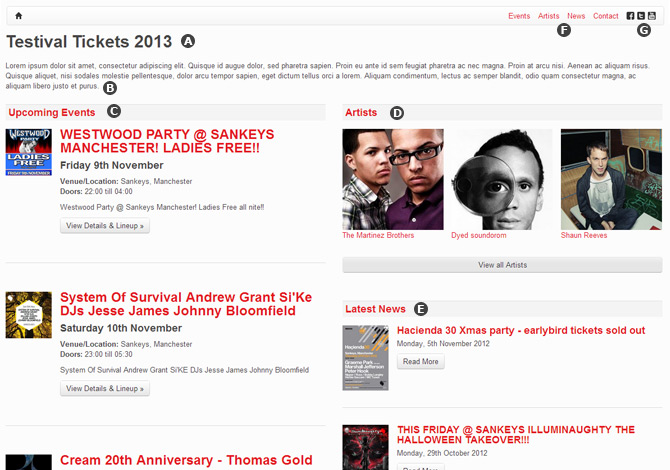
A - Homepage Title
B - Homepage Opening Paragraph
C - Events List
D - Artists
E - Latest News
F - Artist / News Links
G - Social Links
article categories
The first step to complete when creating your Skiddle White Label Ticket Shop is to set your Shop’s URL. All Ticket Shop URL’s end with .skiddletickets.com, you simply need to define what goes beforehand. The only requirements are that what you enter is lowercase and has no spaces.
The name of your Ticket Shop can be whatever you like, usually the name of the Ticket Shop is similar to the URL prefix.
For example:
Name of Ticket Shop: Summer Fields 2013
URL: summerfields.skiddletickets.com
Showing Events
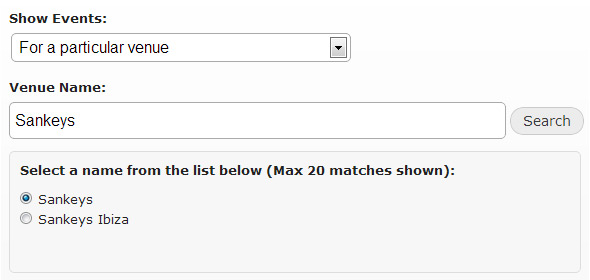
You have 5 options when it comes to picking which events appear in your Ticket Shop. You can:
- Show all events listed with your promoter account
- Show events for a particular Skiddle Group
- Show all events held at a specific venue
- Show events at which a certain artist is playing
- Show events being held in a particular city
Upon selecting your preferred option, unless you choose to list all events from your promoter account, you will be given a search box. Type in the artist/venue/city/group name and below the search box we’ll show you the results which match you search term. Then simply click on the correct one to select it.
The Landing Page
The Landing Page is what your customers will see when they first go to your Ticket Shop. If you want your White Label Ticket Shop to be a stand-alone website the Index Page will give your customers an overview of everything that is available:
- Upcoming events
- Up to three artists playing your events (if Show Artists is selected)
- Up to three news articles relating to your events (if Show News is selected)
If you wish to simply use the Ticket Shop as part of an already existing website, then you can choose Events Page. The Events Page will display a list of your upcoming events. If you have selected Events List but only have one event listed then your Ticket Shop will automatically switch to showing the Event Page by default, until you add more events.
If you choose the Index Page option then you need to define a Homepage Title and Opening Paragraph. The Homepage Title defines what the first heading on your Homepage will be, the opening pararaph is your opportunity to welcome your customers to your Ticket Shop.
Customise Content
You can customise what is displayed in your Ticket Shop. To display news related to your events select “Show News” and to allow your customers to view profiles (complete with Soundcloud integration) for artists playing at your events click “Show Artists”. Clicking Hide Page Navigation will stop any links appearing on the right of your breadcrumb bar.
Your contact details will be displayed on the contact page. If you choose not to fill in these details then Skiddle’s contact details will be displayed instead.
The social media options allow you to display an icon in the breadcrumb bar linking to your social media profiles. You must enter the full URL (eg. http://www.twitter.com/skiddle).
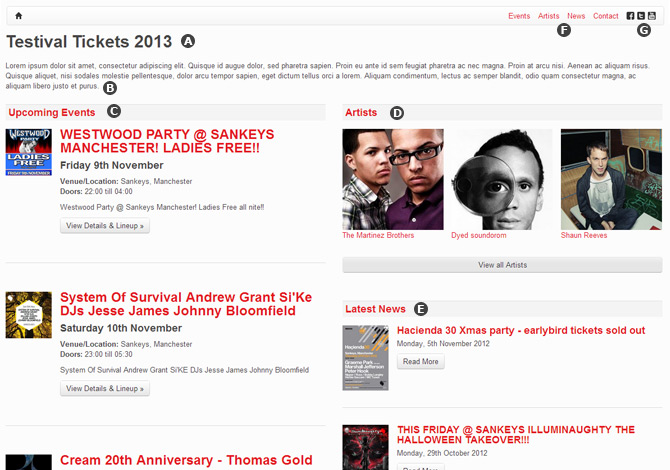
A - Homepage Title
B - Homepage Opening Paragraph
C - Events List
D - Artists
E - Latest News
F - Artist / News Links
G - Social Links