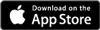Cancelling/Postponing an eventAdded: 4th Dec 2012
Category: Selling tickets onlineSometimes your event may have to be cancelled, perhaps due to venue changes, lack of interest or last minute incidents.
If you have sold tickets, it's especially important that your customers are informed about this cancellation - here's our standard procedure for informing Skiddle and your customers:
Cancelling the event
Please navigate to your event (under Manage Events > View my Events Overview). Click on the event you want to postpone or cancel. on the left side of the screen under Edit Event, you will see 'Cancel Event/ Postpone event' (if you don't have tickets on sale, you can simply delete the event).
The next page will allow you to fill in details of why your event has been cancelled. This information will be shown to the public so please word it appropriately!
There is also a text box where you can enter further (non-public) information for Skiddle staff to help them when processing your event
Once submitted, your event will be cancelled on Skiddle. Whilst still visible, it will be clearly marked as cancelled, with the reason you gave, and ticket sales will be disabled. Your customers will also be emailed - you can preview the email before cancelling.
Refund process
If the event has been completely cancelled, we will then issue face value refunds to all customers.
If the event is postponed, customers will be emailed informing them of this, giving them the option to keep their tickets or apply for a refund. Customers can apply for a refund online within 7 days of notification.
article categories
Sometimes your event may have to be cancelled, perhaps due to venue changes, lack of interest or last minute incidents.
If you have sold tickets, it's especially important that your customers are informed about this cancellation - here's our standard procedure for informing Skiddle and your customers:
Cancelling the event
Please navigate to your event (under Manage Events > View my Events Overview). Click on the event you want to postpone or cancel. on the left side of the screen under Edit Event, you will see 'Cancel Event/ Postpone event' (if you don't have tickets on sale, you can simply delete the event).
The next page will allow you to fill in details of why your event has been cancelled. This information will be shown to the public so please word it appropriately!
There is also a text box where you can enter further (non-public) information for Skiddle staff to help them when processing your event
Once submitted, your event will be cancelled on Skiddle. Whilst still visible, it will be clearly marked as cancelled, with the reason you gave, and ticket sales will be disabled. Your customers will also be emailed - you can preview the email before cancelling.
Refund process
If the event has been completely cancelled, we will then issue face value refunds to all customers.
If the event is postponed, customers will be emailed informing them of this, giving them the option to keep their tickets or apply for a refund. Customers can apply for a refund online within 7 days of notification.