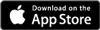Sending tickets to customersAdded: 22nd Nov 2012
Category: Expert AdviceAlthough our ticketing process is very simple, sometimes you may prefer to send a ticket to a customer direct without them having to visit the website.
Our Send Ticket functionality is available for any free tickets/guestlists/passes. If a guest contacts you and wants to be put on your guestlist, this is the functionality for you.
Here's how to get started:
- Ensure your event and free ticket have been added
- On your ticket overview page, you will see an icon, illustrated below:
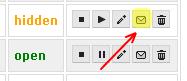
- Click the highlighted button to open the Send Ticket window
- Enter the customer's details. Only name and email are required, however if you enter postcode/mobile it helps us should the customer contact us direct.
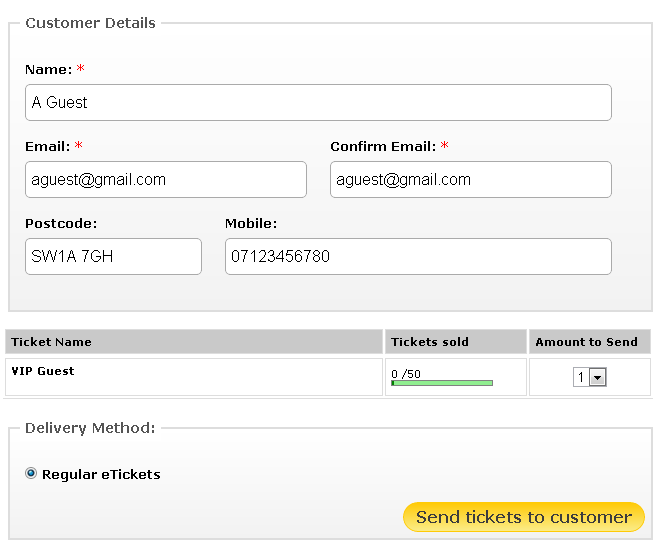
- Select which ticket(s) you'd like to send, then click the Send button
What the cutomer will receive
The cutomer will receive a ticket confirmation email, detailing which tickets they have been sent. For eTickets, they will simply need to arrive at your event and show proof of ID to gain entry. For RapidScan tickets they will be able to print their tickets in advance and have them scanned on entry.
article categories
Added: 22nd Nov 2012
Category: Expert Advice
Although our ticketing process is very simple, sometimes you may prefer to send a ticket to a customer direct without them having to visit the website.
Our Send Ticket functionality is available for any free tickets/guestlists/passes. If a guest contacts you and wants to be put on your guestlist, this is the functionality for you.
Here's how to get started:
- Ensure your event and free ticket have been added
- On your ticket overview page, you will see an icon, illustrated below:
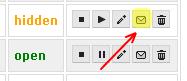
- Click the highlighted button to open the Send Ticket window
- Enter the customer's details. Only name and email are required, however if you enter postcode/mobile it helps us should the customer contact us direct.
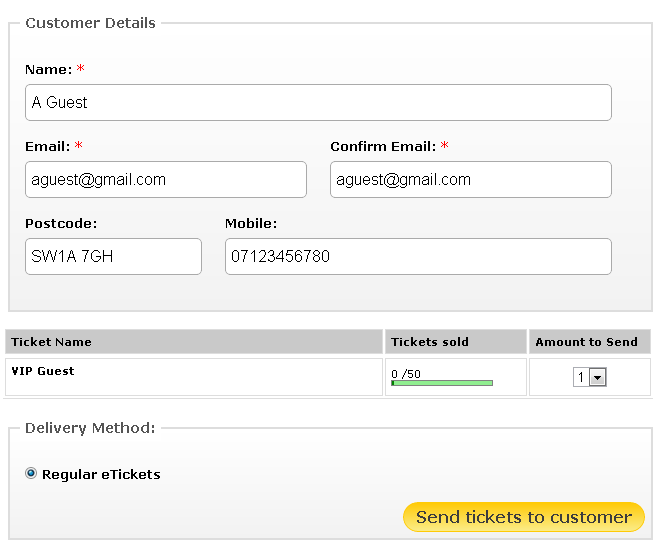
- Select which ticket(s) you'd like to send, then click the Send button
What the cutomer will receive
The cutomer will receive a ticket confirmation email, detailing which tickets they have been sent. For eTickets, they will simply need to arrive at your event and show proof of ID to gain entry. For RapidScan tickets they will be able to print their tickets in advance and have them scanned on entry.