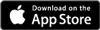Running a restricted guestlist or crew/press/artist accreditationAdded: 22nd Nov 2012
Category: Selling tickets onlineAs well as paid tickets, you can also run free tickets on Skiddle, which are ideal for guestlists. This gives you a very powerful management system that's much easier to control than spreadsheets!
When running a free ticket, customers simply enter some basic contact details to buy, and their details and registration are recorded by Skiddle in the same way as a paid customer. To keep the process very simple for the customer we ask for only minimal details to register their ticket, making the process very quick.
To make this guestlist available to only restricted customers, you can password protect your free ticket.
Here's how to get started:
- Add your event (click here for info on how to add an event)
- Add a new ticket by clicking "Sell Tickets" then "Add new Ticket"
- Enter your ticket allocation (how many you'd like to make available)
- Select 'Password Protected' under availability

- Under the pricing, please change the option to "Free Ticket"

- Fill in the rest of the details on the add ticket form, then save your ticket
- Once your ticket is saved, you need to set up your passwords. Alternatively, see below if you'd rather issue tickets to customers yourself.
Buying/Registering a ticket
To get their guestlist place, customers simply visit the event page on Skiddle, enter their password that you've allocated them and select how many free tickets they would like (you can restrict this). In the shopping basket, they are asked to complete some basic contact details, then their confirmation will be sent.
Sending tickets to customers
If you would prefer to send tickets to customers direct, rather than them registering for the ticket themselves, you can use our Send Ticket functionality
article categories
As well as paid tickets, you can also run free tickets on Skiddle, which are ideal for guestlists. This gives you a very powerful management system that's much easier to control than spreadsheets!
When running a free ticket, customers simply enter some basic contact details to buy, and their details and registration are recorded by Skiddle in the same way as a paid customer. To keep the process very simple for the customer we ask for only minimal details to register their ticket, making the process very quick.
To make this guestlist available to only restricted customers, you can password protect your free ticket.
Here's how to get started:
- Add your event (click here for info on how to add an event)
- Add a new ticket by clicking "Sell Tickets" then "Add new Ticket"
- Enter your ticket allocation (how many you'd like to make available)
- Select 'Password Protected' under availability

- Under the pricing, please change the option to "Free Ticket"

- Fill in the rest of the details on the add ticket form, then save your ticket
- Once your ticket is saved, you need to set up your passwords. Alternatively, see below if you'd rather issue tickets to customers yourself.
Buying/Registering a ticket
To get their guestlist place, customers simply visit the event page on Skiddle, enter their password that you've allocated them and select how many free tickets they would like (you can restrict this). In the shopping basket, they are asked to complete some basic contact details, then their confirmation will be sent.
Sending tickets to customers
If you would prefer to send tickets to customers direct, rather than them registering for the ticket themselves, you can use our Send Ticket functionality