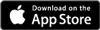Offering discounted entry or special offers with Password protected ticketsAdded: 22nd Nov 2012
Category: Selling tickets onlineUsing the features of Skiddle, it's easy to offer a discount to a limited group of customers, using our Password Protected tickets.
This is great if you want to run a special offer but want to carefully control who has access to such an offer.
Here's how to get started:
- Add your event (click here for info on how to add an event)
- Add a new ticket by clicking "Sell Tickets" then "Add new Ticket"
- If you wish to run a discount which is £2 cheaper, just add a new ticket with this new discounted price.
- Enter the details for your discounted ticket - here you can set the number of tickets available for this offer if you wish.
- Under the 'availability' box, select "Password protected". This means only customers with a valid password can buy the ticket

- There are now 2 options. You can let all visitors see this protected ticket, but they must enter a code before they can buy it, or you can hide the ticket completely, so nobody can see it until a code has been entered. The latter option is great if you don't want customers without a code to see your offer, which may put them off buying.
- Fill in the rest of the details on the add ticket form, then save your ticket
Setting your passwords
Once you have added your ticket, you will be given the option to set up the passwords for this ticket.
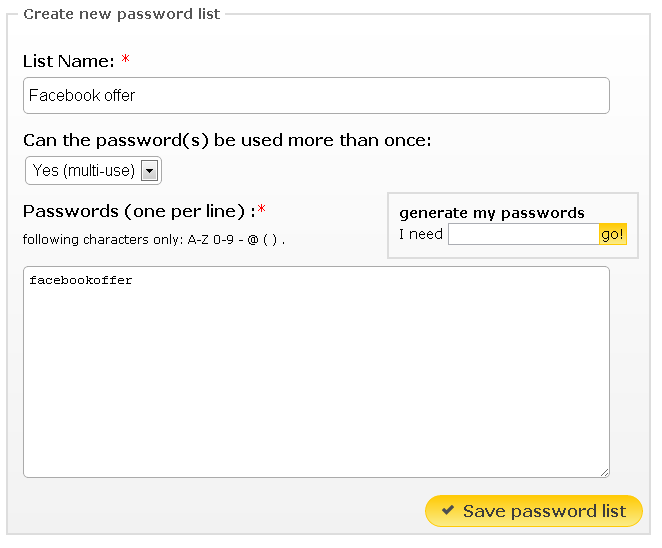
You can have one password, or asmany as you like. All these passwords are contained within a 'Password List'.
Click the link to set up your password list, then give it a name (for example, "Facebook Offer passwords")
Enter as many passwords as you wish into the list, or use the password generator to create random passwords for you.
Multi-Use or Single-Use passwords
If you will be sharing the password on social media sites, you'll need to set the list as "Multi Use" so that more than one customer can use the same code. Often you will only need to set up one password, and post this on your social media page.
If you set this option to "Single Use", once the code has been used, it will be invalidated. This is ideal if you want to set up lots of individual passwords to each person and ensure they cannot pass their codes to friends.
Save the password list, and your ticket will be active.
Buying a ticket
IT's very simple for a customer to buy a ticket, they simply visit the event page on Skiddle, then enter their discount code by clicking the link you'll see below.
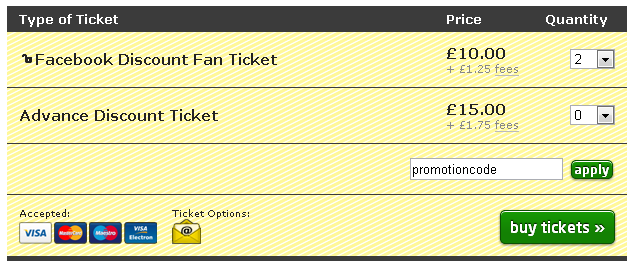
Once a valid password has been entered, they will be given access to buy the protected tickets.
You can add/edit delete passwords from your list at any time by returninng to the Tickets Overview page and clicking the password list.
article categories
Using the features of Skiddle, it's easy to offer a discount to a limited group of customers, using our Password Protected tickets.
This is great if you want to run a special offer but want to carefully control who has access to such an offer.
Here's how to get started:
- Add your event (click here for info on how to add an event)
- Add a new ticket by clicking "Sell Tickets" then "Add new Ticket"
- If you wish to run a discount which is £2 cheaper, just add a new ticket with this new discounted price.
- Enter the details for your discounted ticket - here you can set the number of tickets available for this offer if you wish.
- Under the 'availability' box, select "Password protected". This means only customers with a valid password can buy the ticket

- There are now 2 options. You can let all visitors see this protected ticket, but they must enter a code before they can buy it, or you can hide the ticket completely, so nobody can see it until a code has been entered. The latter option is great if you don't want customers without a code to see your offer, which may put them off buying.
- Fill in the rest of the details on the add ticket form, then save your ticket
Setting your passwords
Once you have added your ticket, you will be given the option to set up the passwords for this ticket.
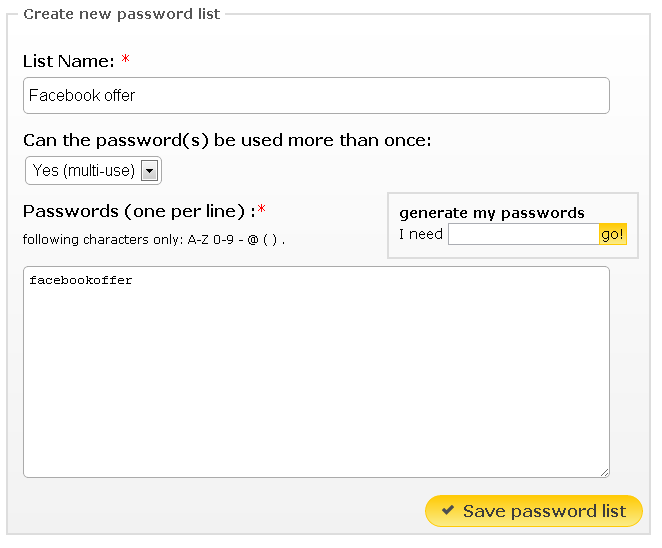
You can have one password, or asmany as you like. All these passwords are contained within a 'Password List'.
Click the link to set up your password list, then give it a name (for example, "Facebook Offer passwords")
Enter as many passwords as you wish into the list, or use the password generator to create random passwords for you.
Multi-Use or Single-Use passwords
If you will be sharing the password on social media sites, you'll need to set the list as "Multi Use" so that more than one customer can use the same code. Often you will only need to set up one password, and post this on your social media page.
If you set this option to "Single Use", once the code has been used, it will be invalidated. This is ideal if you want to set up lots of individual passwords to each person and ensure they cannot pass their codes to friends.
Save the password list, and your ticket will be active.
Buying a ticket
IT's very simple for a customer to buy a ticket, they simply visit the event page on Skiddle, then enter their discount code by clicking the link you'll see below.
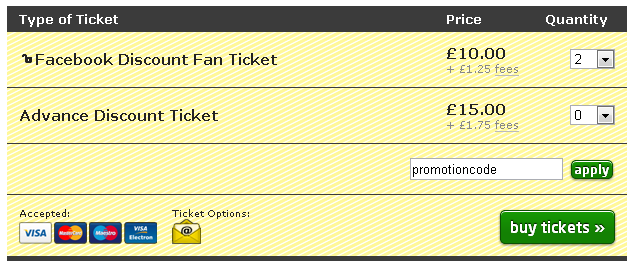
Once a valid password has been entered, they will be given access to buy the protected tickets.
You can add/edit delete passwords from your list at any time by returninng to the Tickets Overview page and clicking the password list.