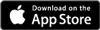Managing Event GroupsAdded: 30th Sep 2011
Category: Getting StartedEdit admins or members
- Only the creator of a group or an admin can edit anything to do with a group. To add an admin to your group, the person must firstly be a member.
- Click on the 'get listed' tab at the top of your promotion centre, and under 'event groups' click 'manage event groups', find the group you wish to edit and click 'edit members/admins'.
- This will then open a full list of all the members in your group where you can promote any member to an admin (admins can edit the homepage, change the event group details, plus submit news without approval, as well as moderate the chat page), a moderator (moderators can edit/delete messages on the 'chat' page) or remove a member completely.
Edit group content
- It is a good idea to keep all group content as up to date as possible. If for example the group is for a festival, then it is best to do it at least every year when the festival gets re-listed.
- To edit a group click 'get listed' then under event groups click 'manage event groups', find the event you want to edit and simply click 'edit group'.
- This will open up the event group page with all the fields available to edit.
Adding news to a group
- Adding any news to group is a great way of keeping group members up to date with anything regarding the events linked to the group.
- To add news to your group click the 'get listed' tab at the top of your promotion centre, then under 'event groups' click 'manage event groups', find your group and click 'add news'.
- This will open up a blank news page where you can add as much relevant news as you wish.
- Once the article is added you can email this out to all group members by going into the group, clicking the 'news' tab at the top, clicking on the article and on the left hand side click 'email out to all group members'.
article categories
Added: 30th Sep 2011
Category: Getting Started
Edit admins or members
- Only the creator of a group or an admin can edit anything to do with a group. To add an admin to your group, the person must firstly be a member.
- Click on the 'get listed' tab at the top of your promotion centre, and under 'event groups' click 'manage event groups', find the group you wish to edit and click 'edit members/admins'.
- This will then open a full list of all the members in your group where you can promote any member to an admin (admins can edit the homepage, change the event group details, plus submit news without approval, as well as moderate the chat page), a moderator (moderators can edit/delete messages on the 'chat' page) or remove a member completely.
Edit group content
- It is a good idea to keep all group content as up to date as possible. If for example the group is for a festival, then it is best to do it at least every year when the festival gets re-listed.
- To edit a group click 'get listed' then under event groups click 'manage event groups', find the event you want to edit and simply click 'edit group'.
- This will open up the event group page with all the fields available to edit.
Adding news to a group
- Adding any news to group is a great way of keeping group members up to date with anything regarding the events linked to the group.
- To add news to your group click the 'get listed' tab at the top of your promotion centre, then under 'event groups' click 'manage event groups', find your group and click 'add news'.
- This will open up a blank news page where you can add as much relevant news as you wish.
- Once the article is added you can email this out to all group members by going into the group, clicking the 'news' tab at the top, clicking on the article and on the left hand side click 'email out to all group members'.