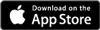Adding an eventAdded: 12th Sep 2011
Category: Getting StartedTo add a listing to Skiddle you will firstly need to log in/register with our promotion centre at http://www.skiddle.com/promotion
Once you are on the home page of your promoter's account, click the 'Get Listed' tab at the top, then click the 'Add a new event' button. This will take you to a blank event sheet.
Venue details
'Click to select venue' – this will open a pop up box where you can either select the venue of your event from a list of venues you've used previously, or search for the venue in our database. Venue options will come up automatically as you start typing the name. If the venue isn’t in our database click the 'add a new venue here' link at the bottom (see Managing Venues guide for help).
Short description
This has to be a minimum of 75 characters and is your chance to give a little more info about your event to entice customers to click on your listing page. A few pointers:
- DO NOT USE ALL CAPITALS AS THIS IS INCREDIBLY HARD TO READ! Avoid using any words in all capitals full stop.
- You don’t need to include the venue name, time or date of the event as these are all clearly displayed already.
- Focus on the line-up, type of music, theme – anything to make your listing stand out.
- Listings are moderated daily and will be suspended if guidelines are not followed.
Full description
Self explanatory! Include as much relevant info as possible. Images are also welcome. This is your chance to sell the event in detail, but also to ensure important information is given. Again, time, date, ticket price, etc. is all clearly set elsewhere on the listing so focus on what is happening and why people should buy a ticket or consider going to your event.
When
Add in the exact date and time of the event. If the event is going to be happening regularly with all the info staying the same each time, click ‘add dates’ to have your listing repeated over multiple dates without having to list it separately each time. See the guide on 'Quickly adding lots of events' for more info on this feature.
Headline DJs/Artists
This a useful feature where you can tag the particular artists appearing/performing/DJing at your event. Tagging an artist means your event will appear on their unique profile and helps when promoting via Twitter, Facebook etc. See the Adding Artists guide for more info.
Event image
This is vital in attracting customers to your listing; events without images stand out for the wrong reasons and don't always appear in every section of the site! Your image needs to be a jpeg or png file, 800x800 pixels (max 1mb) for the best results, although you’re given the option to resize once the image is uploaded. Any image is better than nothing...
Please ensure you follow these guidelines correctly. Listings are moderated daily and will be suspended immediately if they don’t conform – you’ll be notified by email and when you login to the promotion centre should this occur.
Also note that when you click on each section of the event listing form, a yellow guideline box will appear on the right to explain things.
article categories
To add a listing to Skiddle you will firstly need to log in/register with our promotion centre at http://www.skiddle.com/promotion
Once you are on the home page of your promoter's account, click the 'Get Listed' tab at the top, then click the 'Add a new event' button. This will take you to a blank event sheet.
Venue details
'Click to select venue' – this will open a pop up box where you can either select the venue of your event from a list of venues you've used previously, or search for the venue in our database. Venue options will come up automatically as you start typing the name. If the venue isn’t in our database click the 'add a new venue here' link at the bottom (see Managing Venues guide for help).
Short description
This has to be a minimum of 75 characters and is your chance to give a little more info about your event to entice customers to click on your listing page. A few pointers:
- DO NOT USE ALL CAPITALS AS THIS IS INCREDIBLY HARD TO READ! Avoid using any words in all capitals full stop.
- You don’t need to include the venue name, time or date of the event as these are all clearly displayed already.
- Focus on the line-up, type of music, theme – anything to make your listing stand out.
- Listings are moderated daily and will be suspended if guidelines are not followed.
Full description
Self explanatory! Include as much relevant info as possible. Images are also welcome. This is your chance to sell the event in detail, but also to ensure important information is given. Again, time, date, ticket price, etc. is all clearly set elsewhere on the listing so focus on what is happening and why people should buy a ticket or consider going to your event.
When
Add in the exact date and time of the event. If the event is going to be happening regularly with all the info staying the same each time, click ‘add dates’ to have your listing repeated over multiple dates without having to list it separately each time. See the guide on 'Quickly adding lots of events' for more info on this feature.
Headline DJs/Artists
This a useful feature where you can tag the particular artists appearing/performing/DJing at your event. Tagging an artist means your event will appear on their unique profile and helps when promoting via Twitter, Facebook etc. See the Adding Artists guide for more info.
Event image
This is vital in attracting customers to your listing; events without images stand out for the wrong reasons and don't always appear in every section of the site! Your image needs to be a jpeg or png file, 800x800 pixels (max 1mb) for the best results, although you’re given the option to resize once the image is uploaded. Any image is better than nothing...
Please ensure you follow these guidelines correctly. Listings are moderated daily and will be suspended immediately if they don’t conform – you’ll be notified by email and when you login to the promotion centre should this occur.
Also note that when you click on each section of the event listing form, a yellow guideline box will appear on the right to explain things.