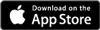Quickly adding lots of eventsAdded: 12th Sep 2011
Category: Expert AdviceWe have several functions to allow you to add multiple events with ease:
Add Dates
Using our new ‘Add Dates’ feature you can quickly and easily list multiple events on different dates with same the event info, rather than listing each one separately.
- In the promotion centre – www.skiddle.com/promotion - click ‘get listed’, ‘add new event’, then fill out the required boxes to tell people all about your event.
- When you come to the event date, enter the date of the first event, then click ‘add dates’.
- In the pop up box, add each date consecutively in spaces provided – up to 8 additional dates. When finished click ‘save additional dates’.
- Finish adding your event info, then click ‘save event’ at the bottom of the screen.
- If you want to sell tickets for the events, click ‘sell tickets for this event’ on the next page once you’ve saved the listing. Fill out the required info and add the ticket/s. NOTE: The tickets you add will be the same for every additional date, you cannot edit the ticket on each one.
Please note: when adding multiple dates, all listings will have the same information (apart from the date). Editing the event will affect the information against all dates.
If your subsequent events will be slightly different e.g different line-ups, ticket prices, or even venues, then you'll need to use the 'copy listing' feature rather than 'add dates'. Adding multiple dates is only for when your event will be happening regularly over a number of dates, EXACTLY the same each time.
Copy Listing
If you run regular events, but with different line-ups and/or ticket prices, or even at different venues, then using the ‘copy listing’ tool can copy an event listing with the option to edit any of the specific details – a massive time saver...
- In the promotion centre – www.skiddle.com/promotion - click ‘get listed’, ‘add new event’, then fill out the required boxes to tell people all about your event.
- Save the event, head back to ‘get listed’, then ‘manage my events’. Find the one you want to copy, and click the ‘copy listing’ button on the right – the tiny pair of scissors!
- You’ll now be taken to the event listing page where all the info you originally put in can now be edited or left the same.
- You can now add tickets to each individual listing.
This option is ideal if you operate more of a ‘brand’ where events are regular but differing in headliners, themes, or venues.
article categories
We have several functions to allow you to add multiple events with ease:
Add Dates
Using our new ‘Add Dates’ feature you can quickly and easily list multiple events on different dates with same the event info, rather than listing each one separately.
- In the promotion centre – www.skiddle.com/promotion - click ‘get listed’, ‘add new event’, then fill out the required boxes to tell people all about your event.
- When you come to the event date, enter the date of the first event, then click ‘add dates’.
- In the pop up box, add each date consecutively in spaces provided – up to 8 additional dates. When finished click ‘save additional dates’.
- Finish adding your event info, then click ‘save event’ at the bottom of the screen.
- If you want to sell tickets for the events, click ‘sell tickets for this event’ on the next page once you’ve saved the listing. Fill out the required info and add the ticket/s. NOTE: The tickets you add will be the same for every additional date, you cannot edit the ticket on each one.
Please note: when adding multiple dates, all listings will have the same information (apart from the date). Editing the event will affect the information against all dates.
If your subsequent events will be slightly different e.g different line-ups, ticket prices, or even venues, then you'll need to use the 'copy listing' feature rather than 'add dates'. Adding multiple dates is only for when your event will be happening regularly over a number of dates, EXACTLY the same each time.
Copy Listing
If you run regular events, but with different line-ups and/or ticket prices, or even at different venues, then using the ‘copy listing’ tool can copy an event listing with the option to edit any of the specific details – a massive time saver...
- In the promotion centre – www.skiddle.com/promotion - click ‘get listed’, ‘add new event’, then fill out the required boxes to tell people all about your event.
- Save the event, head back to ‘get listed’, then ‘manage my events’. Find the one you want to copy, and click the ‘copy listing’ button on the right – the tiny pair of scissors!
- You’ll now be taken to the event listing page where all the info you originally put in can now be edited or left the same.
- You can now add tickets to each individual listing.
This option is ideal if you operate more of a ‘brand’ where events are regular but differing in headliners, themes, or venues.