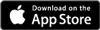Selling tickets for my eventAdded: 21st Jun 2018
Category: Selling tickets onlineOnce you have listed your event on Skiddle, you can add tickets to your listing to begin selling with us. You can either do this at the end of the listing phase by hitting ‘Save and Add Tickets’ (you only need to do this once, any future event edits to the listing can be confirmed using the ‘Save Event’ button), or alternatively once the event has been set up, head to the ‘Sell Tickets’ tab in the Promotion Centre, and select ‘Add New Ticket’.
From there highlight the event you would like to add tickets to, and click ‘next’.
At this screen fill in the fields with the ticket information and set up style you would prefer. Make sure your ticket name is clear and easy to understand (eg ‘General Admission’ or ‘First Release’ etc), and in the short description below outline clearly what the ticket entitles the customer to so that they can buy the ticket with confidence. The description should include details such as: 18+, ID required; entry to the festival with camping included; access to VIP Bar and queue jump; under 14s must be accompanied by an adult 18+ at all times.
Input how many ticket of this type you would like to sell in the ‘Tickets available’ box. Most importantly, type in the face value of the ticket you would like to sell. The customer pays the booking fee, unless the ‘Who pays fees’ box is switched to ‘I pay fees’, in which case you, the promoter will pay the fees out of your final sales.
Underneath that, select when you would like the tickets to go on sale. This can be ‘now’ which will go live as soon as the ticket is saved, or tiered to another ticket which will put it on sale when the ticket you’ve selected either sells out or closes. Alternatively, you can set the ticket up to come on sale at some point in the future by selecting ‘on a specific date/time’.
Then simply select when you would like the tickets close.
For most cases you can then save your ticket. However if you would like to hide tickets before they come on sale, add ticket categories (if numerous tickets are being added) or make the ticket’s availability dependant on the purchase of another ticket, click ‘Show Advanced Options and complete the relevant sections.
article categories
Once you have listed your event on Skiddle, you can add tickets to your listing to begin selling with us. You can either do this at the end of the listing phase by hitting ‘Save and Add Tickets’ (you only need to do this once, any future event edits to the listing can be confirmed using the ‘Save Event’ button), or alternatively once the event has been set up, head to the ‘Sell Tickets’ tab in the Promotion Centre, and select ‘Add New Ticket’.
From there highlight the event you would like to add tickets to, and click ‘next’.
At this screen fill in the fields with the ticket information and set up style you would prefer. Make sure your ticket name is clear and easy to understand (eg ‘General Admission’ or ‘First Release’ etc), and in the short description below outline clearly what the ticket entitles the customer to so that they can buy the ticket with confidence. The description should include details such as: 18+, ID required; entry to the festival with camping included; access to VIP Bar and queue jump; under 14s must be accompanied by an adult 18+ at all times.
Input how many ticket of this type you would like to sell in the ‘Tickets available’ box. Most importantly, type in the face value of the ticket you would like to sell. The customer pays the booking fee, unless the ‘Who pays fees’ box is switched to ‘I pay fees’, in which case you, the promoter will pay the fees out of your final sales.
Underneath that, select when you would like the tickets to go on sale. This can be ‘now’ which will go live as soon as the ticket is saved, or tiered to another ticket which will put it on sale when the ticket you’ve selected either sells out or closes. Alternatively, you can set the ticket up to come on sale at some point in the future by selecting ‘on a specific date/time’.
Then simply select when you would like the tickets close.
For most cases you can then save your ticket. However if you would like to hide tickets before they come on sale, add ticket categories (if numerous tickets are being added) or make the ticket’s availability dependant on the purchase of another ticket, click ‘Show Advanced Options and complete the relevant sections.